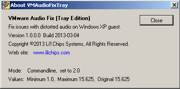VMAudioFixTray

What's on this page:

Features

Requirements

License

Download

Pre-Installation

Installation

Screenshots:
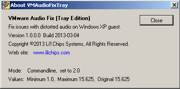
|
Fix that annoying distortion!
Are you annoyed at the distorted audio coming from Windows XP in VMware?
Have you ever wanted to take a baseball bat to your speakers?
 Then VMAudioFixTray might be the
"baseball bat" utility for you. Then VMAudioFixTray might be the
"baseball bat" utility for you.

Features
- Small footprint, less than 20kb exe file, less than 12mb memory usage
- Runs unobtrusively, sits in the system tray, version 1.1 can be ran non-visible
- Written entirely in Microsoft C# dotNet
- Tray icon with right-click context menu
- Automatic and user-configurable command-line modes
- Changes the XP system timer resolution, that's all, that's why it is so small

System Requirements
- Windows XP guest OS running inside VMware
- Microsoft dotNet 3.5 on the guest OS

License
Please read this license agreement fully. If you do not agree with the license then
do not download the software.
Software License Agreement
By using this software you agree to all of the conditions set forth in this license
agreement.
If you disagree with one or more conditions set forth in this license agreement you must
discontinue use of this software immediately.
This license grants you an indefinite non-exclusive use of this software for personal or
commercial use. No fee or cost or obligation is required for personal or commercial
use.
This software including any documentation and files is provided without any warranty of
any kind. You, the end user, assume all responsibility for your use of this
software. LCS is not accountable for any data loss or other losses incurred by your
use, misuse or inability to use this software.
You may not sell this software. You may not place this software on web sites for download.
You may not distribute this software by any other means including torrents or downloads,
or on distributable media including disks or cds. You may not bundle this software with
other software for any form of distribution.
You may not reverse-engineer or disassemble or create derivitive works based on this
software or use portions of this software for a template. LCS retains all rights and
copyrights and trademark rights to this software. LCS owns all copies of this software.
Warning:
This computer software is protected by copyright law and international treaties.
Unauthorized reproduction or distribution of this software, or any portion of it, may
result in severe civil and criminal penalties, and will be prosecuted to the maximum
extent possible under law.
|

Download
By clicking on the link to download the file you are agreeing to the license above.
This file is in Zip format and can be extracted with Windows Explorer or WinZip.
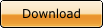 |
| Details |
|
Download Size: |
7.7kB
(7889 bytes) |
|
File Name: |
vmaudiofixtray11.zip
(Zip 2.0 compatible) |
|
Version: |
1.1
|
|
Date Published: |
2013-03-14
5:18pm (date of VMAudioFixTray.exe file) |
|
Language: |
English |
| . |
. |
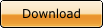 |
| Details |
|
Download Size: |
6.94kB
(7108 bytes) |
|
File Name: |
vmaudiofixtray10.zip
(Zip 2.0 compatible) |
|
Version: |
1.0
|
|
Date Published: |
2013-03-04
2:00pm (date of VMAudioFixTray.exe file) |
|
Language: |
English |
| . |
. |

Pre-Installation
VMAudioFixTray requires that Microsoft dotNET 3.5 is installed on the Windows XP guest OS.
Microsoft dotNET 3.5 is not included with the product download on this page since
Microsoft dotNET 3.5 dotnetfx35.exe is a 231MB file and is often already installed on the
Windows XP guest OS from other previously installed software applications.
To check whether dotNET 3.5 is installed on the Windows XP guest OS, run Control Panel
from the Start menu, then choose the Add or Remove Programs link.
If the currently installed programs list includes Microsoft .NET Framework 3.5 or
Microsoft .NET Framework 3.5 SP1 then it is already installed.
If it is not installed, then it will have to be installed through Microsoft Update, which
is the recommended method. Microsoft Update is typically found on the Start menu's
All Programs fixed links. Alternately, dotNET 3.5 can be manually downloaded from
the Microsoft Download Center at this link:
Download Microsoft
.NET Framework 3.5 Service Pack 1 (Full Package)
Note: This link is valid at the time this page was last edited. Be sure to verify
the link in case Microsoft has moved the package.
Installation
VMAudioFixTray is designed to be ran on the Windows XP guest OS within a Windows 7 or 8
host VMware Player or Workstation, in order to resolve the guest distorted audio issue.
Alternate fixes for the guest OS distorted audio usually include such things as running
Windows Media Player, but who wants that large application window running on the desktop
if they are not using it.
VMAudioFixTray is ran on the Windows guest OS within VMware Player or
Workstation. It is not ran on the host OS that VMware is installed onto.
1. Download the zip file to a temporary folder.
2. Extract the exe file from the zip to the drive in the guest OS.
3. Create a new folder in the guest OS "Program Files" folder called
"VMAudioFixTray".
4. Copy the exe file to this new folder.
5. Right-click on the exe and choose Properties and if there is a "Blocked"
button on the General Properties tab, click on it to unblock.
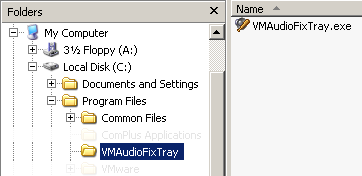
Manual Operation
To manually run the software, simply double-click on the exe, or right-click and choose
"Open" from the context menu.
The software will run in automatic mode and place itself into the system tray.
The software must be ran on the guest OS for the entire duration of
using the audio. If the software is closed/exited/terminated then the distortion
will once again occur in the guest OS audio.
Did you receive an error such as "The application failed to initialize"?
If yes, then go back up this page to the Pre-Installation section and follow the
directions on how to verify and install Microsoft .NET Framework 3.5.
Automatic Operation
To automatically run the software every time you start your VMware guest OS:
Create a shortcut to the exe file in either the All Users account Startup group at:
"Documents and Settings\All Users\Start Menu\Startup"
Or create a shortcut in your logon account Startup group ie. if your name was David:
"Documents and Settings\David\Start Menu\Startup".
Creating a shortcut is as easy as right-mouse-button down on the exe file, then drag over
to the Startup folder and release the button, and choose Create Shortcut Here from the
context menu. A "Shortcut to VMAudioFixTray.exe" shortcut file will then
be created in the Startup group, which can simply be renamed to VMAudioFixTray.
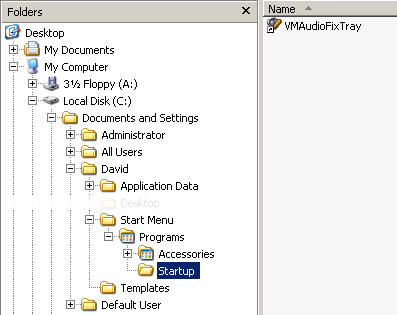
Tray Context Menu
The software context menu is accessed by right clicking on the  icon in the tray.
icon in the tray.
Choose "Hide tray icon" (version 1.1) to hide the icon in the tray (see notes!).
Choose "About VMAudioFixTray" to view the software information dialog.
Choose "Exit" to close the software (the audio distortion will resume).
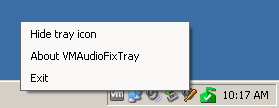
Command-line Parameters
Version 1.0 and 1.1
VMAudioFixTray supports an optional command-line argument that specifies the new timer
value used to modify the guest Windows OS to fix the distorted audio.
This command-line argument value will typically be a whole number between 1 and 5.
The easiest way to specify the command-line argument is with a Shortcut file.
Create a Shortcut to the VMAudioFixTray.exe file and then specify the command-line
argument value by adding a space and the numerical timer value to the end of the text in
the Shortcut's Target property. This command-line argument must be located to the
right of the quoted target file path text.
eg. Target: "C:\Program Files\VMAudioFixTray\VMAudioFixTray.exe" 2
The argument value should be tested starting at 5, and then decreasing the value by 1
until the distortion is no longer audible. You must exit the software in the tray
and re-run the Shortcut with every change to the command-line argument. When the
distortion is completely gone from the audio, that value can be used in the shortcut
Target property.
Version 1.1
Version 1.1 supports an additional optional command-line argument that hides the tray
icon. Add the optional word "hide" to the Target property of the shortcut.
The "hide" argument and numerical argument can be in any order.
eg. Target: "C:\Program Files\VMAudioFixTray\VMAudioFixTray.exe" hide 2
or
eg. Target: "C:\Program Files\VMAudioFixTray\VMAudioFixTray.exe" 2 hide
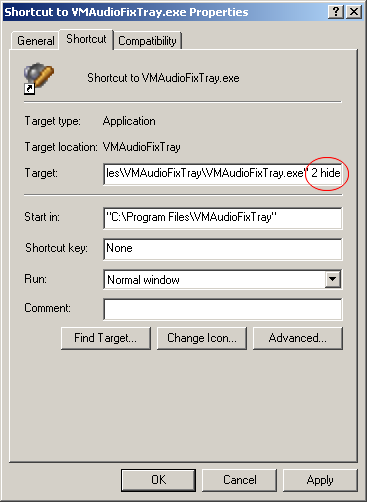
About Dialog
The About dialog is displayed by right-clicking on the software in the tray and choosing
the "About VMAudioFixTray" item on the context menu.
The About dialog displays the software information, version, copyright, plus it shows what
mode the software is running in (Automatic or Commandline), and the mode value (typically
between 1 and 5). The available Minimum and Maximum mode values are also shown.
Attempting to set a value outside of this range using the command-line argument
will be clamped to this range.
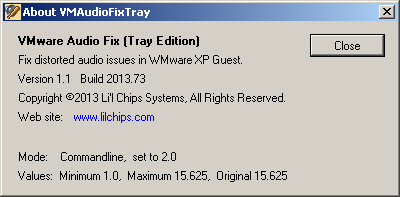
Notes
1. VMAFT has only been tested on Windows XP SP3 32-bit.
2. VMAFT does not make any changes to your computer system, any operating system files, or
the registry, and does not save any hidden files or configuration files. Removing
VMAFT from your computer is as easy as deleting the exe file.
3. VMAFT automatically determines whether it is running on a 32-bit or 64-bit operating
system and executes accordingly in full 32-bit or 64-bit mode.
4. VMAFT will not run without Microsoft dotNet 3.5. Some Windows OS's require that
dotNet be downloaded from Microsoft and installed, in most cases it is already installed
with other software on your computer.
5. Did you receive an error such as "The application failed to initialize"?
If yes, then go back up this page to the Pre-Installation section and follow the
directions on how to verify and install Microsoft .NET Framework 3.5.
6. When VMAFT v1.1 is ran in non-visible mode either by clicking on the context-menu
"Hide tray icon" item, or by using the "hide" command-line parameter,
then there is no icon and therefore no menu in the tray. If you need to force a
close of the software when it is not visible in the tray, you will have to use Task
Manager to end the VMAudioFixTray process.
Version List
Version 1.1
- Added optional "hide" command-line argument.
- Added "Hide tray icon" context-menu item.
- Improved error trapping and error handling.
- Decreased minimal memory load.
Version 1.0
- Initial release.
|